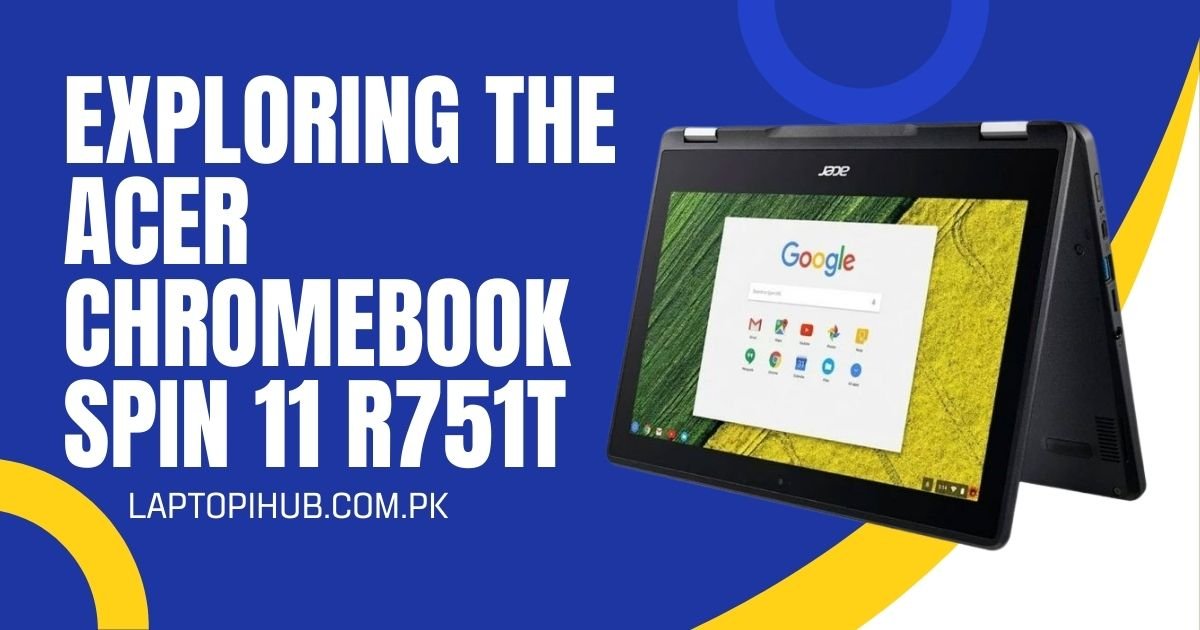Discover the durable and versatile Acer Chromebook Spin 11 R751T, perfect for students, teachers, and everyday use.
Introduction
Why the Acer Chromebook Spin 11 R751T Deserves Attention
Ever found yourself looking for a budget-friendly laptop that’s tough, flexible, and perfect for day-to-day tasks? The Acer Chromebook Spin 11 R751T might just be your answer. Whether you’re a student juggling assignments or a teacher conducting virtual lessons, this Chromebook is built to handle it all. Let’s be real—it’s not flashy, but it gets the job done and then some.
Who This Device is Perfect For
This Chromebook is made with classrooms and casual users in mind. It’s ideal for students, educators, or anyone who wants a no-fuss device that just works. It’s also a fantastic pick for parents looking for something durable for their kids.
Design and Build Quality
Rugged Yet Portable
If this Chromebook had a middle name, it would be “durability.” Designed with rugged rubber bumpers and a reinforced body, the Spin 11 can handle drops, bumps, and the occasional backpack crunch. It’s also fairly lightweight at around 3.1 pounds, making it easy to carry around without a second thought.
A Closer Look at the 360-Degree Hinge
Here’s where the “Spin” in the name comes in. That flexible hinge lets you flip the screen all the way around to use it in tablet, tent, or stand mode. Whether you’re typing, drawing, or streaming your favorite show, you’ve got options.
Keyboard and Touchpad Experience
Typing on the Spin 11 feels surprisingly comfortable. The keys have decent travel, and the keyboard is spill-resistant—huge bonus if you’re clumsy with your coffee. The touchpad is responsive and supports all the standard Chrome OS gestures, making navigation smooth and intuitive.

Display Features
Screen Size and Resolution
You’re looking at an 11.6-inch HD display with a 1366×768 resolution. Sure, it’s not 4K, but for school work, web browsing, and YouTube sessions, it does just fine. The size is compact enough to be portable, yet big enough to be functional.
Touchscreen Capabilities
The multi-touch screen is a dream for interactive learning and sketching. It supports input from fingers and stylus, which means you can draw, annotate, and swipe with ease.
Viewing Angles and Brightness
Don’t expect retina-level brilliance, but the display is serviceable. The brightness peaks at about 235 nits, which is decent indoors but can struggle a bit in direct sunlight. Viewing angles are okay thanks to the IPS panel, but it’s not winning any awards.
Performance and Hardware
What’s Under the Hood – Processor and RAM
This Chromebook runs on an Intel Celeron N3350 or N3450 processor with either 4GB or 8GB of RAM depending on the model. It’s not a speed demon, but it’s built for simplicity—and that it nails.
Storage Options and Real-World Use
You’ll typically find 32GB or 64GB of eMMC storage. That may sound tiny, but remember, Chromebooks thrive on the cloud. Google Drive is your best friend here.
How Well It Handles Multitasking
If your version comes with 8GB RAM, multitasking is manageable—think multiple Chrome tabs, a few Google Docs, maybe Spotify playing in the background. With 4GB, just be a bit more mindful of how many tabs you’ve got open.

Chrome OS Experience
Fast Boot Times and Simplicity
This Chromebook boots up in under 10 seconds—yeah, it’s that quick. Chrome OS is all about minimalism and speed. It’s clean, uncluttered, and super intuitive.
Integration with Google Workspace and Android Apps
One of the best perks? Seamless access to Google Workspace—Docs, Slides, Sheets, you name it. Plus, thanks to the Play Store, you can install Android apps like Netflix, Evernote, and even games like Minecraft.
Automatic Updates and Security
Security updates happen in the background without you lifting a finger. Chrome OS devices are known for their robust security, sandboxing, and verified boot process.
Battery Life and Charging
All-Day Use on a Single Charge
With up to 10 hours of battery life, the Spin 11 can easily handle a full school or work day. Watch videos, attend Zoom calls, take notes—it holds up like a champ.
USB-C Charging Benefits
USB-C means you can use the same charger for multiple devices. Plus, it supports fast charging, which is super handy when you’re on the go.
Connectivity and Ports
USB and HDMI Options
The Spin 11 comes with two USB-C ports, two USB-A ports, a microSD slot, and a headphone jack. No HDMI, but you can still connect to external displays via USB-C.
Wi-Fi and Bluetooth Performance
Wi-Fi is stable and Bluetooth 4.2 works well with wireless mice, keyboards, and headphones. You’re covered for all your connectivity needs.

Audio and Webcam
Speaker Quality
The audio isn’t concert-level, but it’s clear enough for video calls and casual YouTube browsing. Dual stereo speakers are positioned well for everyday use.
Built-In Webcam for Video Calls
The HD webcam is solid for Google Meet and Zoom sessions. It also has a wide-angle lens that helps fit more people into the frame—perfect for group calls or classroom settings.
Stylus Support and Educational Features
Built-in Stylus for Drawing and Notes
Many versions of the Spin 11 come with an embedded Wacom EMR stylus that slots right into the body. No batteries, no charging—just grab it and draw away.
Google Classroom and School Use
This device is tailor-made for Google Classroom. It’s fast, secure, and handles everything from assignments to video lessons without a hitch.
Durability and Protection
MIL-STD 810G Tested
It’s been tested against military-grade durability standards. Translation? It can handle drops up to 48 inches, pressure up to 132 pounds, and extreme temperatures. Your kid (or your clumsiness) is no match for it.
Spill-Resistant Keyboard
We mentioned it earlier, but it’s worth repeating. A spill-resistant keyboard can save you from more than just coffee. It’s a godsend for classroom mishaps.

Pros and Cons
What Makes It Shine
- Durable, rugged design
- Excellent battery life
- Stylus support
- Affordable price
- Smooth Chrome OS experience
Where It Falls Short
- Mediocre display brightness
- Limited local storage
- Not ideal for heavy-duty tasks
Comparison with Other Chromebooks
How It Stacks Up Against Competitors
Compared to models like the Lenovo Chromebook Duet or HP Chromebook x360, the Spin 11 holds its ground with its rugged build and school-focused design. It’s not flashy, but it’s dependable.
Why It’s Still a Top Pick for Students
For schools, durability trumps aesthetics. The built-in stylus, long battery life, and tough build make it a teacher’s and student’s favorite.
Ideal Use Cases
Best for Students and Casual Users
The Acer Chromebook Spin 11 is perfect for students, casual web surfers, and folks who live inside Google apps. It’s a great secondary device for travel or note-taking.
Is It Good Enough for Professionals?
If you’re a power user who juggles video editing or complex software, look elsewhere. But for writers, teachers, and basic productivity needs? It’s a win.
Pricing and Availability
Budget-Friendly Appeal
You can usually find the Spin 11 priced between $250 and $350. For what it offers, that’s a steal.
Where to Buy
It’s available on our website, Amazon, Best Buy, Walmart, and directly from Acer’s site. Always check for student discounts or refurbished deals.
Final Verdict
Should You Get the Acer Chromebook Spin 11 R751T?
Absolutely—if you’re looking for a sturdy, affordable Chromebook that handles the basics with ease. It’s not a powerhouse, but it doesn’t pretend to be. It’s built to last, built for school, and built for simplicity. Whether you’re buying for a kid or need a low-maintenance device, this one’s a solid pick.
FAQs
Is the Acer Chromebook Spin 11 good for drawing?
Yes! The built-in stylus and touchscreen make it great for casual sketching, notes, and creative tasks.
Can I use Windows apps on it?
Not directly, but you can use Android alternatives or web-based versions of many Windows apps.
How durable is it for kids?
Very. It’s tested for durability, spill-resistant, and designed to survive classroom chaos.
What’s the battery life like during video streaming?
Expect around 8-9 hours of video playback—plenty for binge-watching or online classes.
Does it support Android games?
Yes! You can install many Android games via the Google Play Store, though graphics-intensive games may not perform flawlessly.