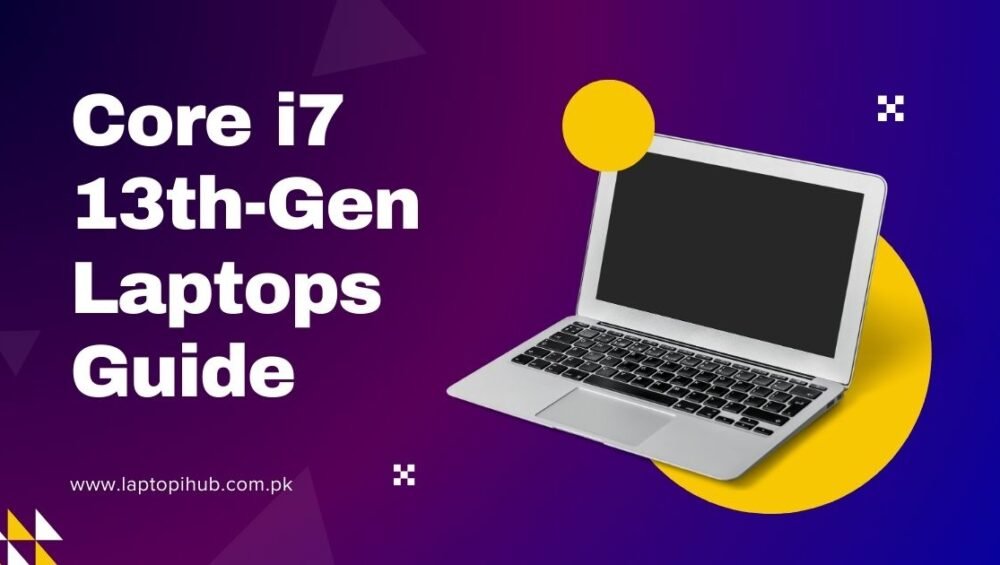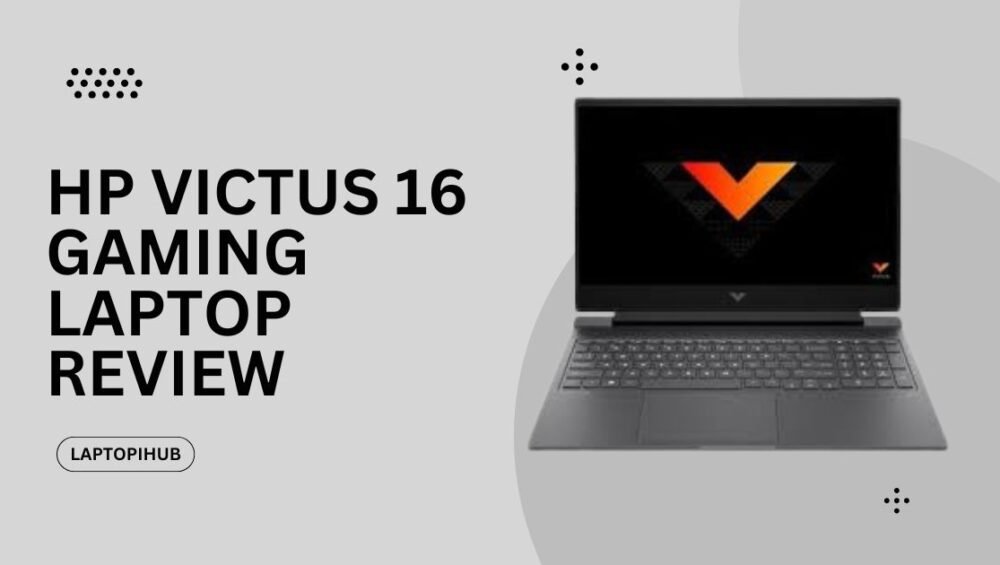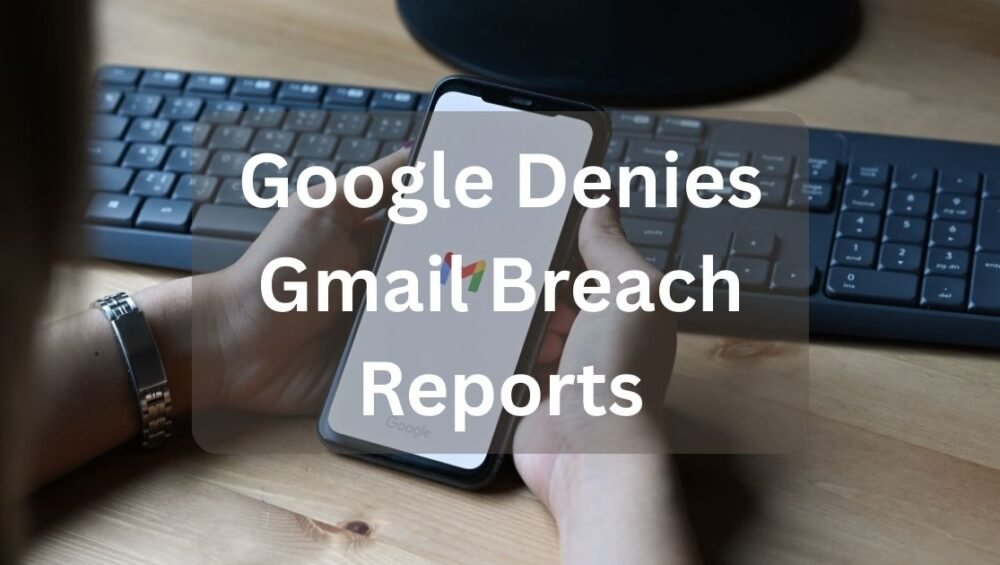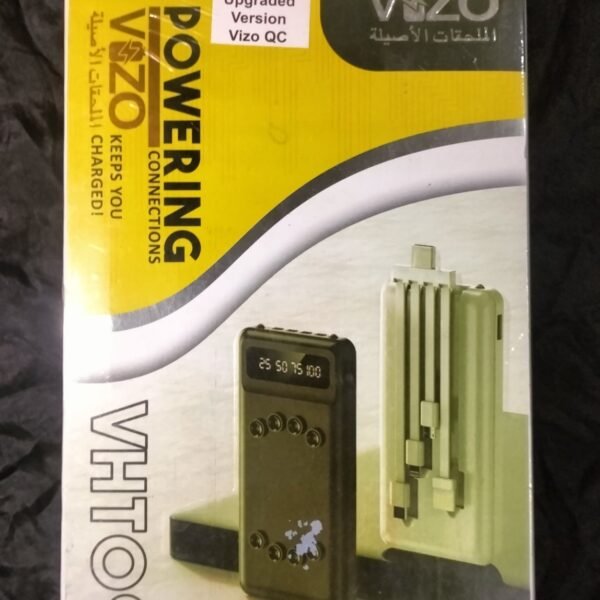Powerful, efficient Core i7 13th-Gen laptops for work, gaming, and creators—discover performance, battery life, cooling, and buying tips.
Why 13th-Gen Core i7 matters
Intel’s 13th-Gen refreshed the playbook: more efficient performance cores, smarter hybrid designs, and higher turbo clocks where needed. Think of it like upgrading from a sedan to a sport-sedan — same comfort, more zip when you press the gas.
Intel architecture improvements
The 13th-Gen mixes Performance and Efficiency cores better, so background tasks sip power while heavy threads get all the grunt. That means smoother multitasking and better battery life in many scenarios.
Real-world performance gains
Benchmarks look good — faster compile times, quicker exports in video editors, and higher frame rates in gaming when paired with a solid GPU. But the numbers that matter are the ones you feel: snappier app launches, fewer hiccups under load.
Who should buy a Core i7 13th-Gen laptop?
Gamers and streamers
If you want high FPS at 1080p or decent performance at higher resolutions without stepping into the i9 price bracket, a 13th-Gen i7 laptop is a great match — especially with a discrete GPU.
Content creators and editors
Video editors, photographers, and 3D artists will appreciate faster rendering and export times. Paired with ample RAM and NVMe storage, these laptops turn long waits into coffee breaks.
Power users and multitaskers
If your workflow includes having many browser tabs, VMs, Slack, and a heavy IDE open at once — this CPU keeps things fluid.
Key specs to check
CPU cores and threads
Not all i7s are identical. Look at core count (P-cores + E-cores) and thread count — more P-cores help single-thread bursts, while E-cores boost background multitasking.
RAM and storage
Aim for 16GB RAM as a minimum; 32GB if you edit video or run VMs. Prefer PCIe 4.0 NVMe drives for speed — they make a big difference in loading apps and working with large files.
GPU pairing
Integrated graphics are fine for light tasks. For gaming or rendering, pair the i7 with an NVIDIA RTX 40-series or a capable AMD GPU. The CPU and GPU must balance — a weak GPU bottlenecks gaming, while a weak CPU can slow productivity apps.
Display and connectivity
Pick a display that matches your use: 120Hz+ for smooth gaming, accurate color (sRGB/AdobeRGB coverage) for creators, and at least 1080p resolution. Check ports — Thunderbolt/USB-C, HDMI, and a full-size SD slot are nice to have.
Performance vs battery life: balancing act
Power modes and TDP
Manufacturers tune TDP (thermal design power) differently. Gaming laptops often push performance at the cost of battery life; ultrabooks prioritize efficiency. Learn the power modes — “High Performance” will chew battery faster.
Real usage battery expectations
Expect 4–8 hours for performance-oriented machines under mixed use; ultraportables tuned for battery can hit 10+ hours. Real life varies — brightness, apps, and background sync matter.
Cooling and thermal design
Why cooling matters
A hot chip slows itself down (throttling). Good cooling keeps sustained performance high and laptop surfaces comfortable.
Fan curves and throttling
Some laptops prioritize silence; others push fans hard to sustain peak speeds. If you do long rendering sessions, pick a design with robust cooling even if it’s a bit louder.
Portability and build quality
Weight and materials
Metal chassis feel premium and help dissipate heat but add weight. If you commute daily, find a balance between durability and portability.
Keyboard and trackpad comfort
Typing comfort matters more than you think. Look for good key travel and a responsive trackpad — you’ll use them every day.
Best use cases and scenarios
Office and productivity
For spreadsheets, presentations, and multitasking, a 13th-Gen i7 gives extra headroom so your laptop won’t stutter when too many tabs are open.
Photo and video editing
With the right GPU and storage, editing timelines scrub smoothly and exports finish faster — a real time saver.
Gaming laptops with Core i7 13th-Gen
These are often the sweet spot for gamers who want high frame rates without paying a premium for i9 variants. Pair with at least an RTX 4060 or better.
Pricing and value: is it worth it?
Core i7 13th-Gen laptops often hit the best price/performance ratio. If you don’t need the absolute top-tier (i9), i7 gives nearly the same experience for less money. Save on features you don’t use — like ultra-high refresh rates if you’re not a competitive gamer.
Where to save and where to splurge
Save on RGB and gimmicks; splurge on RAM, an SSD, and a good display if you care about actual daily experience.
Tips for buying and future-proofing
Upgradeability
Check if RAM or storage can be upgraded later. Some thin-and-light designs solder RAM — that’s limiting.
Warranty and service
Look for at least a one-year warranty and check local service options. For creators, consider extended coverage.
Quick buying checklist
- Minimum 16GB RAM (32GB ideal for creators)
- NVMe SSD (512GB minimum)
- Discrete GPU if gaming/3D work
- Good cooling and thermal reviews
- Display that matches your needs (refresh rate vs color accuracy)
- Ports: Thunderbolt/USB-C, HDMI, SD card
- Upgradeable RAM/SSD if possible
Conclusion
Core i7 13th-Gen laptops are an excellent middle ground — powerful enough for gaming, content creation, and heavy multitasking while offering better value than top-tier chips. The right choice depends on your needs: prioritize GPU and RAM for creative or gaming tasks, choose better cooling for sustained workloads, and opt for a quality display if your work depends on color accuracy. Think of the 13th-Gen i7 as a reliable workhorse: fast, efficient, and smartly balanced.
FAQs
Q1: Is a Core i7 13th-Gen laptop good for video editing?
Yes — paired with sufficient RAM (32GB recommended) and a fast NVMe SSD, it handles editing and exports very well. Add a discrete GPU for faster rendering.
Q2: Will a 13th-Gen i7 laptop last several years?
Yes. With proper specs (RAM, SSD) and care, it should remain capable for 3–5 years for most users. Upgradeable RAM/SSD extends lifespan.
Q3: Should I pick an i7 or upgrade to i9?
Choose i7 for most users — it offers great performance without the i9 price and often similar day-to-day performance unless you need extreme multicore power for heavy servers or specialist workloads.
Q4: Do all 13th-Gen i7 laptops run hot?
Not necessarily. Thermal design varies by model. Read reviews focused on sustained loads — some models have excellent cooling, others compromise for thinner designs.
Q5: What’s the minimum RAM and storage I should buy?
Minimum 16GB RAM and a 512GB NVMe SSD for a balanced experience. If you do heavy editing, go for 32GB and 1TB or more.