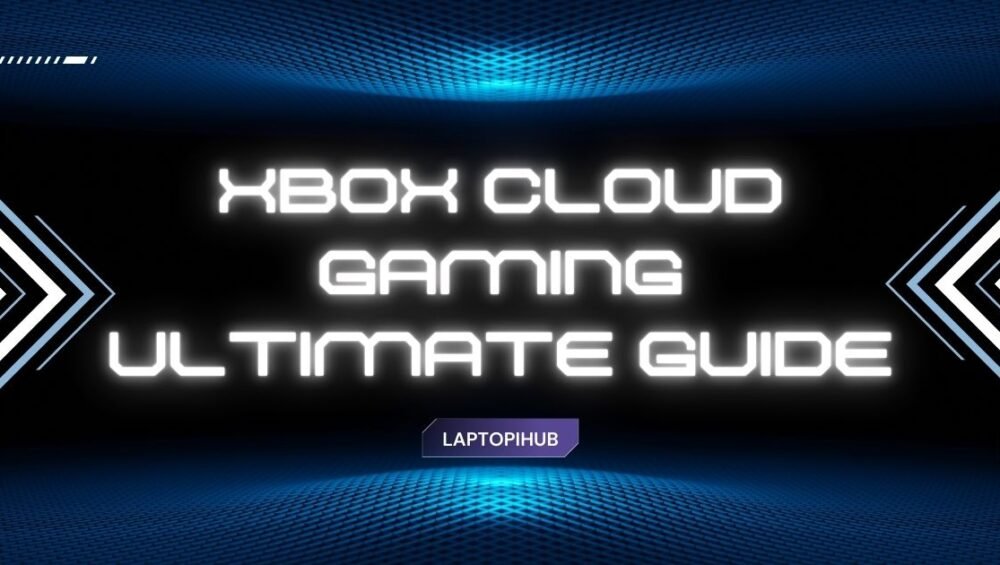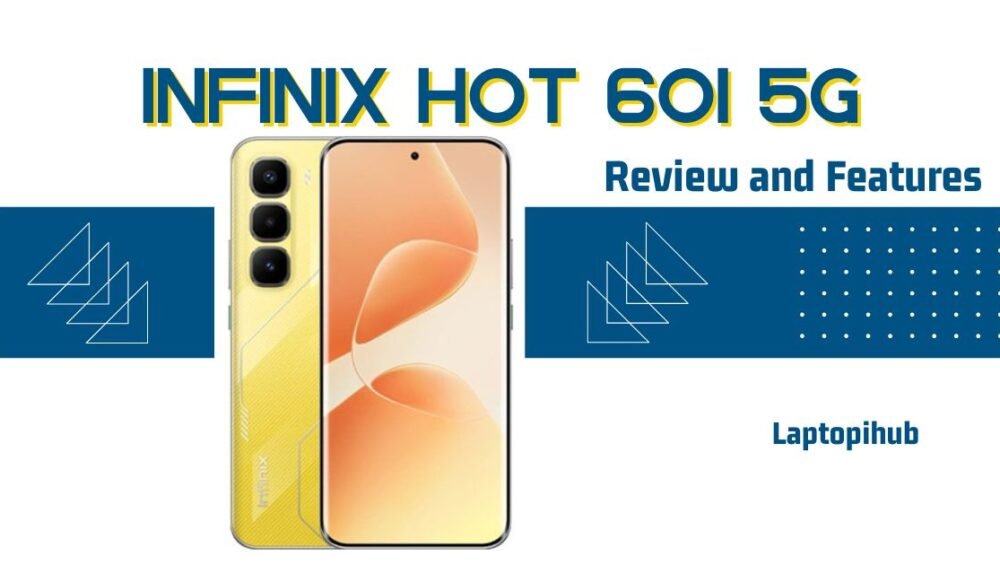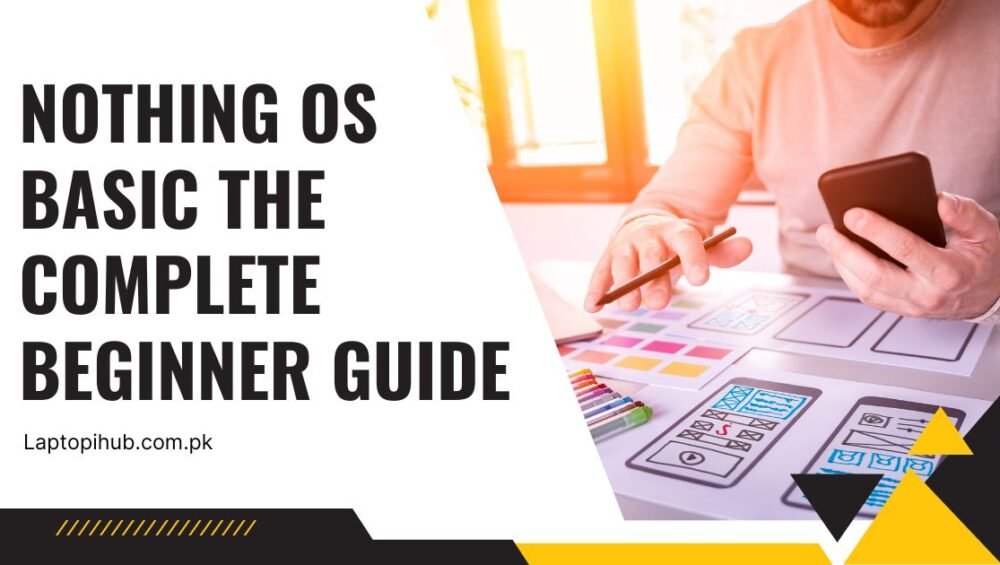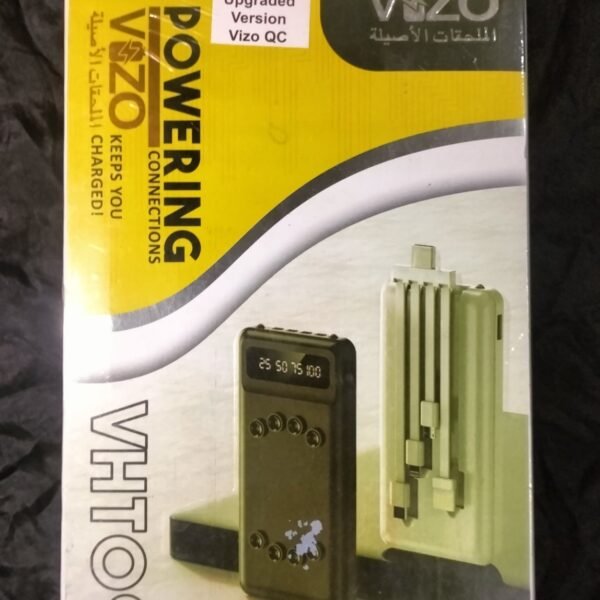Discover the VIZO Solar Power Bank: features, performance, pros, cons, and buying tips for reliable off-grid charging.
Quick Snapshot
What this article covers
If you’re curious about the VIZO Solar Power Bank, this article guides you through everything — specs, real-world performance, solar charging truth, pros and cons, and whether it’s a smart buy. Think of it as the field guide you wish you had before buying a tiny sun-powered battery.
Who should read this
This article is for commuters, campers, budget shoppers, and anyone who wants a compact backup battery that advertises a solar panel. If you want raw power and lightning-fast charging for a week-long off-grid trip, we’ll also point you toward better alternatives.
Key Specifications at a Glance
Battery capacity
The most common variant available for the VIZO Solar Power Bank is a 10,000mAh model — a comfortable mid-range capacity that can typically charge a modern smartphone once to twice depending on phone battery size and power loss during conversion.
Input / Output and ports
Retail listings for the VIZO Solar Power Bank usually show dual USB output ports plus built-in cables for Type-C, Micro USB and Lightning connectors. Typical input/output figures sit around 5V/2A to 5V/3A depending on the listing — good enough for everyday top-ups but not for heavy-duty rapid charging.
Solar charging capability
The unit includes a solar panel for emergency recharging under sunlight. Important expectation: solar charging on compact power banks is meant for emergency top-ups, not full-day recharging like a wall adapter.
Design and Build Quality
Size, weight and portability
The VIZO Solar Power Bank is designed to be travel-friendly. It’s compact enough for a backpack pocket and light enough to carry around without fuss. Picture a paperback novel — about that size. Portability is one of its selling points.
Materials and durability
Most retail sellers describe a sturdy plastic shell with rubberized edges. It’s built for daily handling and occasional outdoor use, but don’t expect military-grade waterproofing unless explicitly marketed as rugged.

The Reality of Solar Charging
How solar panels on power banks work
Solar panels on these power banks are tiny photovoltaic cells that convert sunlight into electrical current. That current is routed through the power bank’s charging circuitry to top up the internal battery. Sounds magical — and it sort of is — but physics puts limits on the magic.
Why solar charging is slow
Because the onboard solar panel is small, energy generation is low. In bright, direct sunlight you might coax a fraction of the power needed to make meaningful progress in a few hours. On cloudy days or partial shade it becomes almost negligible. Translation: solar is slow, and it’s an insurance policy — not your daily charger.
When solar charging helps (and when it doesn’t)
Solar charging helps when you’re completely off-grid and need a trickle of charge to restore emergency phone minutes or extend life by a few percent. It doesn’t help when you need a full phone charge quickly or when sunlight is weak.
Real-World Performance
How many charges can you expect?
A 10,000mAh power bank can typically deliver roughly 6,000–7,000mAh of usable energy after conversion losses — enough to charge a 3,000mAh smartphone about two times under ideal conditions. Expect fewer cycles if you’re charging larger devices or using multiple ports simultaneously.
Charging speeds (USB vs solar)
USB charging via a wall adapter or a good USB-C PD source will top the VIZO unit faster than its solar panel can. Built-in cable convenience is a plus, but if you want speed, plug into a wall adapter. Solar will slowly add a trickle and should be considered an emergency feature rather than a practical daily charger.

Built-in Cables and Connectivity
Type-C, Micro USB, Lightning — what’s included
Many seller listings for the VIZO Solar Power Bank advertise built-in cables that cover the major connector types (Type-C, Micro USB, Lightning). Built-in cables are a convenience win — no carrying extra cords — but they also mean replacement is harder if a cable frays.
Simultaneous charging and port rules
If you’re charging multiple devices at once, expect the output per port to drop. The unit’s total output is shared, so two devices will charge slower than one. Also, charging the power bank and powering devices at the same time will reduce net efficiency.
Use Cases: When to choose the VIZO Solar Power Bank
Travel and commuting
If you commute daily and occasionally forget to charge overnight, the VIZO Solar Power Bank gives reliable top-ups. The built-in cables add convenience when you don’t want extra wires.
Outdoor activities and camping
For day hikes and short outdoor trips, the solar panel can be a comfort — it won’t replace a full solar panel setup, but in an emergency it can provide minutes or a small percent of battery.
Emergency and disaster preparedness
Solar-enabled power banks make sense in an emergency kit. If grid power goes out, that tiny solar trickle can keep a phone online long enough to call for help or get a weather update.
Pros and Cons — A Clear Checklist
Pros
- Compact 10,000mAh capacity (good balance of power and portability).
- Solar panel for emergency recharging when no outlet is available.
- Built-in cables (Type-C, Micro, Lightning) increase convenience.
- Widely available and budget-friendly in many markets.
Cons
- Solar charging is very slow — practical only for emergencies.
- Input/output specs vary by listing; verify if you need fast charging.
- Built-in cables are convenient but harder to replace.
- Not advertised as rugged/waterproof in most listings.
Tips to Get the Best from the Solar Feature
Placement, sunlight, and charging times
For best results, place the power bank in direct, unobstructed sunlight with the solar panel facing the sun. Midday sun on a clear day yields the highest output. Even so, expect long durations for meaningful gains.
Maintenance and care
Keep the solar panel clean and avoid scratching it. Wipe off dust and avoid storing the bank in extremely hot conditions for long periods — heat reduces battery lifespan.
Price and Availability
Where to buy (retailers and marketplaces)
The VIZO Solar Power Bank is commonly sold on local retailer sites, online marketplaces, and the brand’s own online store in some regions. It’s especially common in South Asian markets and is often listed under mid-range budget accessories.
Price expectations and value
You’ll typically find the 10,000mAh VIZO Solar model priced as a budget to mid-range accessory. It’s attractive for buyers who want convenience and an emergency solar option without spending on heavy-duty solar stations.
Alternatives to Consider
Higher-capacity options
If you need multiple full charges or want to support tablets, consider 20,000mAh and 30,000mAh banks from reputable brands with reliable fast-charging protocols.
More efficient solar-only chargers
If solar is your main requirement, consider a dedicated foldable solar panel paired with a standalone power bank — it will be more efficient and faster than the tiny panels on combo units.
Buying Checklist
Before you tap buy, check these:
- Capacity (mAh) and realistic usable capacity.
- Input/output specs — if you want fast charging, verify PD or QC support.
- Built-in cables — convenient but not replaceable.
- Solar panel role — emergency trickle vs practical recharging.
- Warranty and seller reputation.
Final Verdict — Is it worth your money?
The VIZO Solar Power Bank is a pragmatic choice for buyers seeking an affordable, portable power bank with the bonus of a solar panel for emergency situations. It’s not a miracle device — treat the solar feature as insurance, not a replacement for wall charging. If you want convenience, occasional top-ups, and a compact backup for travel or emergencies, it’s a solid pick. If you plan to rely on solar for regular charging or need very fast charging, look at dedicated solar panels or higher-spec power banks.