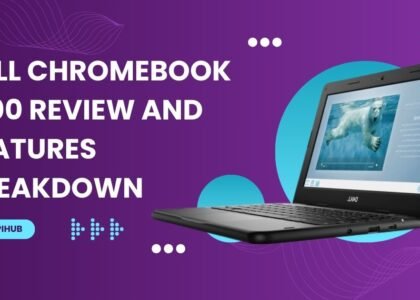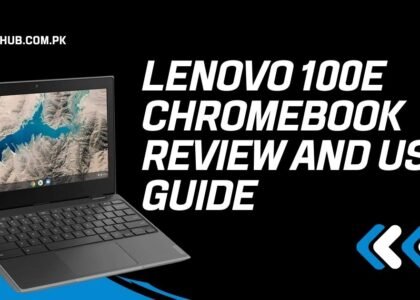Lenovo 300E Chromebook review covering design, features, performance, and why it’s perfect for students and educators on a budget.
Introduction to the Lenovo 300E Chromebook
What Is the Lenovo 300E Chromebook?
Looking for a rugged, reliable, and budget-friendly laptop? The Lenovo 300E Chromebook checks all those boxes and more. Designed for students and education environments, it brings together the simplicity of ChromeOS with versatile hardware that’s made to last.
Who Is It Designed For?
This isn’t your average laptop. The 300E is specifically tailored for students, teachers, and even parents looking for a dependable, affordable Chromebook that can withstand daily use and minor mishaps.
First Impressions and Design Aesthetics
At first glance, the design doesn’t scream “premium”—but that’s kind of the point. It’s rugged, rubberized, and built to endure. While it’s not winning any beauty pageants, it sure does hold up under pressure (literally).
Unboxing Experience
What’s Inside the Box?
Unboxing the Lenovo 300E is straightforward. Inside, you’ll find:
- The Chromebook itself
- A 45W USB-C charger
- Warranty card and user manual
- (Optional) Built-in stylus depending on the model
Initial Setup and Configuration
Setup takes less than 10 minutes. Boot it up, sign in with a Google account, and you’re ready to roll. No bloated software, no nonsense.
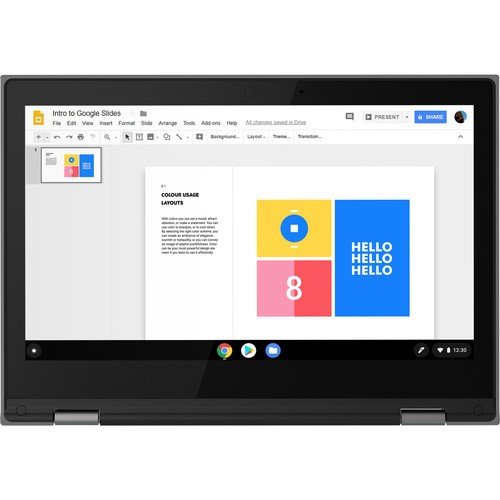
Build Quality and Design
Rugged and Durable Construction
This Chromebook meets MIL-STD-810G military testing standards, which basically means it can survive drops, spills, and knocks. Ideal for kids (or clumsy adults like me).
360-Degree Hinge for Flexibility
You can use it as a laptop, tablet, tent, or display thanks to the 360-degree hinge. Versatility like this is perfect for presentations, video watching, or reading.
Keyboard and Touchpad Usability
The keyboard is spill-resistant and comfortable for long typing sessions. The touchpad? Smooth and responsive—even better than you’d expect at this price point.
Display and Graphics
Screen Size and Resolution
The Lenovo 300E features an 11.6-inch HD display (1366 x 768). It’s not 4K, but it gets the job done for web browsing, video streaming, and educational apps.
Touchscreen and Pen Compatibility
Yes, it’s touchscreen-enabled, and the optional EMR stylus works seamlessly. Writing notes or drawing on-screen feels natural and lag-free.
Viewing Angles and Color Reproduction
Color accuracy isn’t pro-grade, but the viewing angles are surprisingly good for a budget machine. Great for sharing content in small groups.

Performance and Hardware
Processor and RAM Specs
Under the hood, the 300E packs an Intel Celeron N4020 or MediaTek processor, paired with 4GB of RAM. It’s not a powerhouse—but that’s not the goal. It’s optimized for light tasks and ChromeOS.
Storage Options and Speed
You’ll find 32GB or 64GB of eMMC storage, which is plenty for cloud-based work. Boot-up is quick, and app switching is smooth for basic use.
Real-World Performance Tests
In day-to-day use—Google Docs, YouTube, Zoom—it handles things well. You’ll feel the slowdown only if you have dozens of tabs open.
Operating System and Software
ChromeOS Overview
ChromeOS is the backbone here. It’s simple, fast, and secure. Updates install in the background, and everything runs through the Chrome browser or Android apps.
Android App Compatibility
Yes, you can download apps from the Google Play Store. From Spotify to Canva, most of your favorite mobile apps run perfectly.
Productivity Tools and Extensions
You’ve got access to Google Docs, Sheets, Slides, and thousands of extensions from the Chrome Web Store. Want Grammarly or Zoom? Just a click away.
Battery Life and Power Efficiency
Battery Capacity
The Lenovo 300E comes with a 42Wh battery, and it’s surprisingly efficient.
Charging Time
With USB-C charging, you can expect a full charge in about 1.5 to 2 hours. Super handy when you’re in a rush.
How Long Does It Really Last?
Real-world battery life? Around 10-12 hours with moderate use. That’s a full school day plus some Netflix at night.
Connectivity and Ports
USB and HDMI Ports
You get:
- 2 x USB-A
- 2 x USB-C
- 1 x headphone/mic combo jack
- 1 x microSD card slot
No HDMI port, but you can use USB-C to connect external displays.

Wi-Fi and Bluetooth Capabilities
It supports Wi-Fi 5 and Bluetooth 4.2, which are fine for most online tasks and device pairing.
Audio and Webcam Quality
Speaker Loudness and Clarity
The stereo speakers are clear enough for video calls and YouTube, but don’t expect booming bass. It’s fine for the classroom.
Microphone and Webcam Performance for Video Calls
A 720p webcam and decent mic make this perfect for Zoom or Google Meet. It gets the job done without frills.
Stylus and Educational Features
Built-in Stylus Overview
Some models come with a garage-style EMR stylus. It charges while docked and doesn’t require batteries. Super convenient.
Perfect for Students and Classrooms
The stylus is a big win for note-taking, drawing, or interacting with educational apps.
Google Classroom Integration
It plays perfectly with Google Classroom, making it a teacher’s best friend and a student’s digital notebook.

Security Features
Automatic Updates and Virus Protection
ChromeOS handles automatic updates, and you’re essentially immune to traditional viruses. One less thing to worry about.
User Profiles and Parental Controls
Multiple users? No problem. Plus, Family Link allows parents to monitor screen time and restrict content.
Pricing and Value for Money
Different Models and Pricing Options
Depending on the configuration, it ranges from $250 to $350. A solid deal considering the durability and features.
Is It Worth the Investment?
If you need a dependable, no-fuss Chromebook for school or casual use, yes—it’s worth every penny.
Pros and Cons of the Lenovo 300E Chromebook
What We Loved
Durable build
Long battery life
Touchscreen + stylus support
Affordable pricing
What Could Be Better
Low-resolution display
Modest performance
Limited internal storage
How It Compares with Other Chromebooks
Lenovo 300E vs Lenovo 500E
The 500E offers more RAM and a slightly better processor—but costs more. The 300E is the better value for most students.
Comparison with HP and Acer Chromebooks
Compared to HP or Acer in the same price range, Lenovo wins on build quality and stylus integration.
Final Verdict
Who Should Buy It?
Students, teachers, and casual users who want a budget-friendly Chromebook that can take a beating and keep on working.
Our Overall Rating
4.5 out of 5 – Affordable, durable, and made for learning.
Conclusion
To wrap it up, the Lenovo 300E Chromebook is a surprisingly powerful little machine with rugged features and educational tools packed into a compact design. It’s not a high-performance laptop, but it delivers exactly what it promises—a durable, functional, and accessible Chromebook for everyday use. If you’re looking for reliability without breaking the bank, this could be your perfect match.
FAQs
Can the Lenovo 300E run Windows?
No, it runs ChromeOS, which is designed around Google services and not compatible with Windows applications.
Is it suitable for gaming?
Only for light gaming (like Android games). Don’t expect it to run PC-level titles.
How durable is the Lenovo 300E for kids?
Extremely durable—it passes military-grade tests for drops, spills, and wear.
Can I use Microsoft Office on this Chromebook?
Yes, via Office web apps or Android apps from the Play Store.
Is the stylus included with the device?
In most models, yes, but always double-check the product listing to confirm.