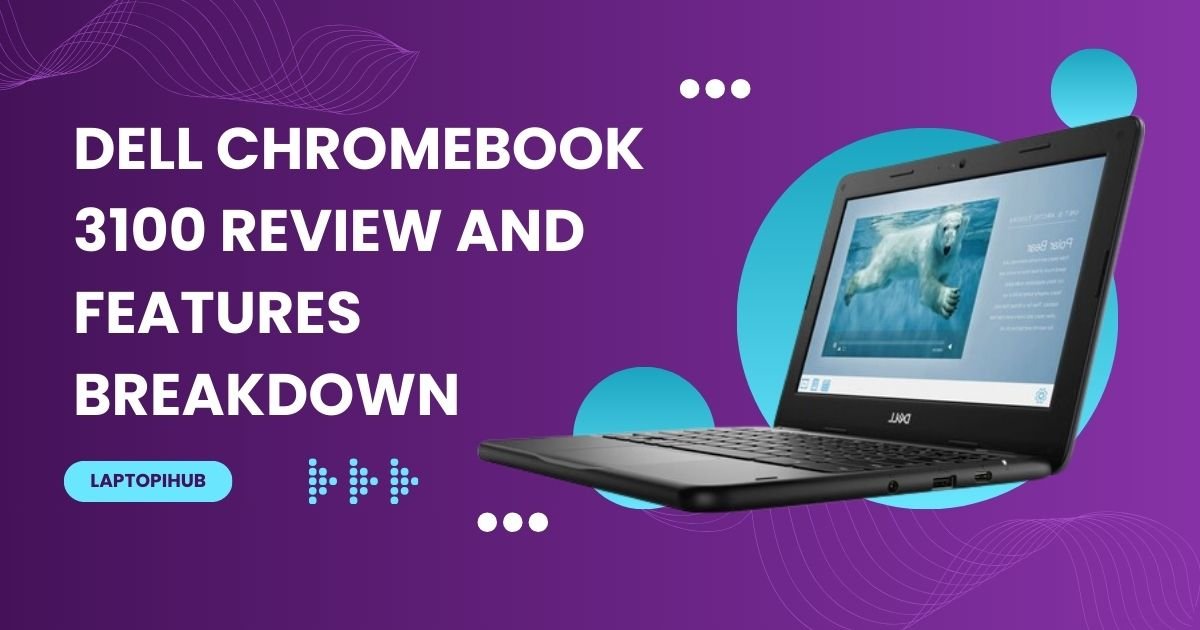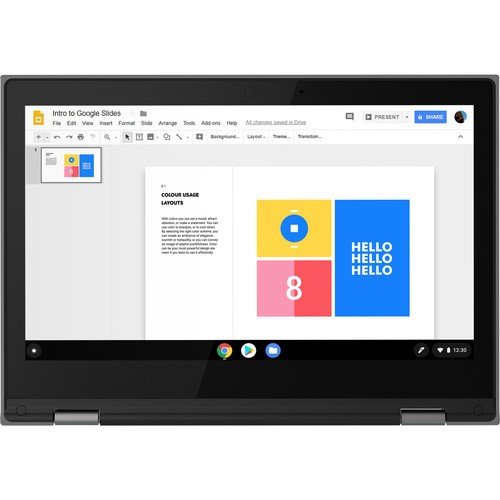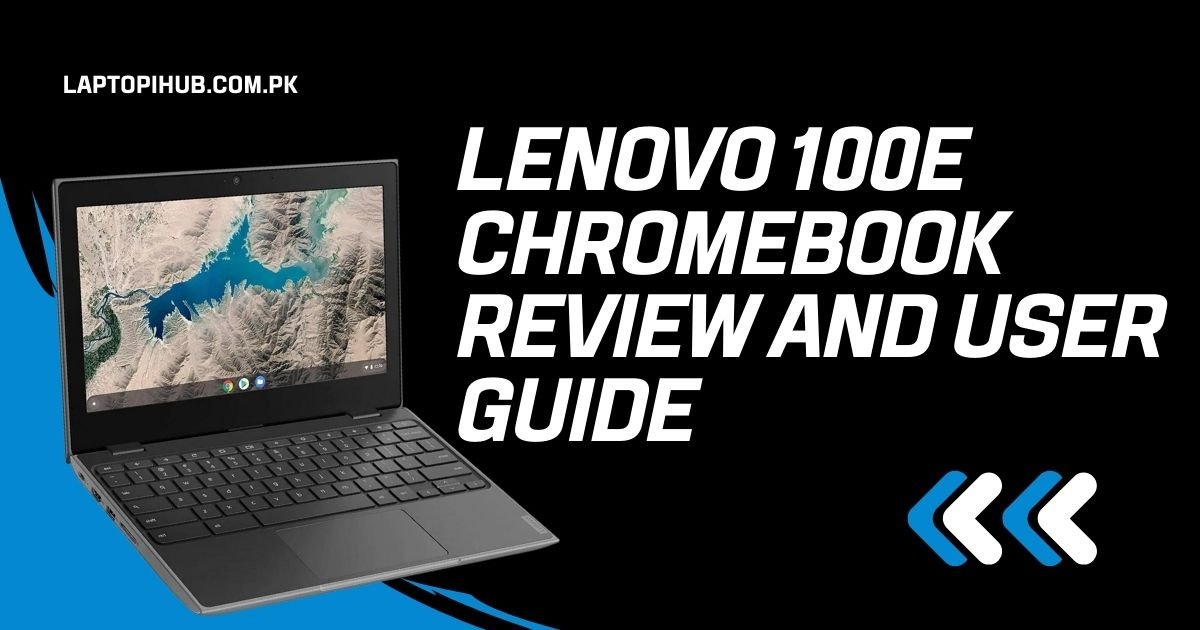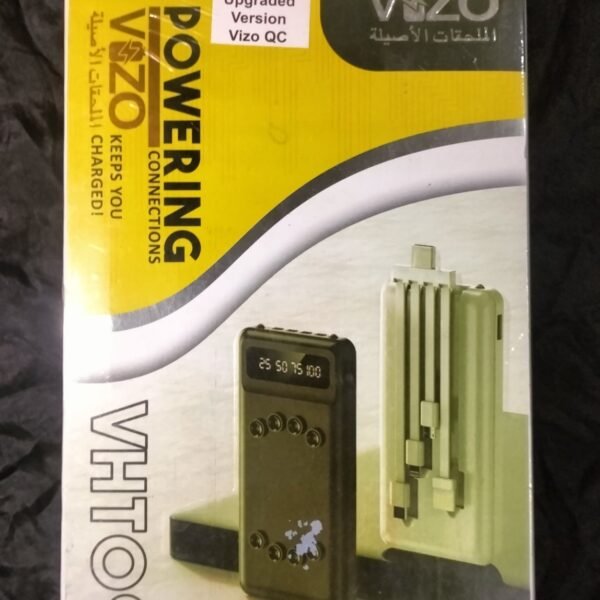Affordable, durable, and classroom-ready—explore the Dell Chromebook 3100’s features, specs, and performance in this detailed review.
Introduction to the Dell Chromebook 3100
Let’s face it: not everyone needs a powerhouse laptop. If you’re a student, teacher, or just someone looking for a solid everyday device, the Dell Chromebook 3100 might be exactly what you need. It’s designed for simplicity, durability, and affordability. But does it live up to the hype?
Why Chromebooks Are Still a Big Deal
You might be wondering, “A Chromebook in 2025? Really?” Yup. They’re still around for good reason. ChromeOS is light, fast, and perfect for users who mostly live online. Whether you’re working in Google Docs, browsing the web, or jumping on a Zoom call, it just works.
Who Is the Dell Chromebook 3100 Made For?
This device was clearly built with students in mind. Think classrooms, shared spaces, and chaotic backpacks. It’s not flashy—but it’s tough, reliable, and perfect for light computing tasks.
Design and Build Quality
Rugged Exterior Built to Last
One look at the Dell Chromebook 3100 and you’ll know it’s built to take a beating. The rubberized edges and textured grip scream durability. It’s been tested to survive drops, spills, and other student mishaps.
Compact and Classroom-Friendly
It’s not bulky. The 11.6-inch size makes it super portable—just toss it in a backpack and go. It’s not winning any style contests, but that’s not the point. This Chromebook is a workhorse.

Display and Visual Experience
Screen Size and Resolution
You’re getting an 11.6-inch HD (1366×768) anti-glare screen. It’s not 4K, and it’s not meant to be. The resolution is fine for everyday tasks like web browsing, reading, and watching YouTube.
Is the Touchscreen Worth It?
Optional touchscreen versions are available. If you’re in a classroom or doing interactive tasks, it’s a helpful feature. Otherwise, the non-touch version saves you a few bucks.
Performance Under the Hood
Intel Celeron N4020 – Can It Handle Multitasking?
The Chromebook 3100 runs on an Intel Celeron N4020 processor, which isn’t a speed demon. But for everyday web-based tasks? It gets the job done. Don’t expect to edit 4K videos, but you’ll handle Zoom, Google Docs, and streaming like a champ.
RAM and Storage Options
It usually ships with 4GB of RAM and 16GB or 32GB of eMMC storage. It’s not massive, but remember—most of your files live in the cloud. For schools and basic users, this is more than enough.

ChromeOS – What You Need to Know
Speed, Simplicity, and Security
ChromeOS is streamlined and easy to use. It boots up in seconds, updates automatically, and doesn’t bog down like Windows sometimes does. Plus, with built-in virus protection, it’s a worry-free experience.
Google Play Store Access
Want to download Android apps? You can. From Netflix to Google Classroom, the Play Store is at your fingertips—which opens up a world of possibilities.
Battery Life and Charging
All-Day Battery Power
Here’s where the 3100 shines: up to 14 hours of battery life. Seriously. This thing goes all day, even with heavy use. You’ll get through classes, meetings, and browsing without needing to plug in.
USB-C Charging Convenience
It charges via USB-C, which means one charger for all your gadgets. Plus, it charges relatively fast—about 50% in under an hour.
Ports and Connectivity
Available Ports (USB-C, USB-A, Audio Jack)
Despite its compact size, the Chromebook 3100 has:
- 2 x USB-C ports
- 2 x USB-A ports
- 1 x Headphone/mic combo jack
That’s a solid mix, allowing you to plug in peripherals without needing a dongle.
Wi-Fi and Bluetooth Performance
With Wi-Fi 5 and Bluetooth 5.0, connectivity is stable and fast. Whether you’re browsing at home or streaming in class, you’re covered.
Durability and Classroom Toughness
Spill-Resistant Keyboard
Kids are messy. Dell gets that. The keyboard is spill-resistant, which means accidents won’t end in disaster.
MIL-STD Tested for Drops and Spills
The Chromebook 3100 meets MIL-STD 810G standards, meaning it’s drop-tested and shock-resistant. Translation: it’s built like a tank.
Audio and Webcam Quality
Built-in Dual Speakers
The sound is decent for its size—loud enough for personal use or small group learning. Don’t expect booming bass, but it’s clear and functional.
HD Webcam for Remote Learning and Calls
The 720p webcam is nothing special but does the job. It’s great for video calls, remote classes, or virtual meetings.
Keyboard and Touchpad
Typing Comfort and Layout
The keyboard feels good under your fingers, especially for an 11-inch device. The keys are well-spaced and tactile.
Touchpad Responsiveness
The touchpad is responsive and supports multi-touch gestures, making navigation smooth and easy.
Software and Productivity Tools
Google Workspace Integration
It’s fully optimized for Google Docs, Sheets, Slides, and more. Great for students, writers, and professionals using G Suite.
Built-in Security Features
With automatic updates, sandboxing, and verified boot, ChromeOS is secure without needing antivirus software.
Student and Educator Use Case
Why It’s Ideal for School Environments
It’s affordable, durable, and designed for learning. Teachers love the manageability, and students love the simplicity.
Preloaded Tools for Learning
Google Classroom, Zoom, Khan Academy—it’s all ready to go. Some models even come with tools preinstalled.
Price Point and Value
What You Get for the Money
Starting at around $250 or less, this Chromebook offers incredible value for budget-conscious buyers.
Best Deals and Where to Buy
Look for bundles or education discounts. Dell’s website, Amazon, and Best Buy often have great offers.
Pros and Cons Summary
Quick Breakdown of Strengths
- Durable build
- Long battery life
- Affordable
- Perfect for students
Some Trade-Offs to Consider
- Limited storage
- Not for heavy multitasking or gaming
- Basic screen resolution
Who Should Buy the Dell Chromebook 3100?
Great Fit for Students and Light Users
If you use Google Docs, Zoom, and browse online—this is a great match.
Not for Gamers or Power Users
Don’t expect Photoshop or AAA gaming here. This is for productivity and learning, not power-hungry tasks.
Conclusion
The Dell Chromebook 3100 isn’t flashy—but it doesn’t need to be. It’s practical, tough, and reliable, especially for students and anyone looking for a no-frills device that just works. If you want an affordable, classroom-proof laptop with all-day battery life and essential features, this is a no-brainer.
FAQs
1. Can the Dell Chromebook 3100 run Microsoft Office?
Yes, via web-based Office apps or Android versions from the Play Store.
2. Does the Dell Chromebook 3100 support Zoom?
Absolutely. It runs Zoom smoothly for meetings or classes.
3. Is it good for gaming?
Only for light Android games. Don’t expect to run PC or console-level titles.
4. Can I install Linux on it?
Yes, ChromeOS supports Linux Beta for developers and advanced users.
5. How durable is the screen?
It’s protected but not unbreakable. Use a case for added safety.