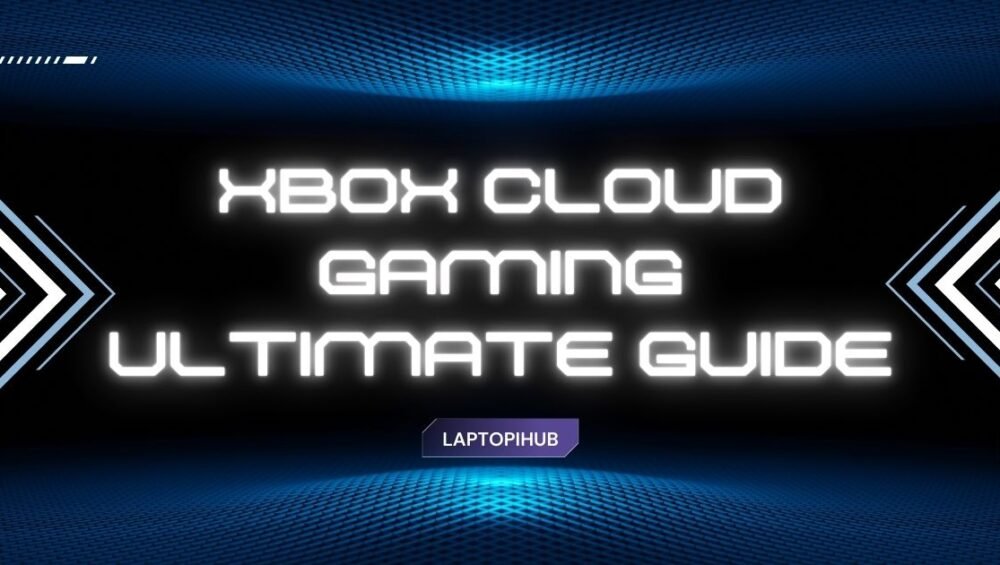Stream Xbox games on any screen with our complete Xbox Cloud Gaming guide—setup, tips, devices, performance fixes, and best use cases.
What Is Xbox Cloud Gaming?
Xbox Cloud Gaming (often called “xCloud”) lets you play Xbox titles by streaming them from Microsoft’s servers instead of running them on your own device. Think of it like Netflix for games: the heavy lifting happens in the cloud on powerful hardware; you just see the video and send back your inputs. That means your phone, old laptop, smart TV, or even a browser can play games that would normally require a console.
How It Works Under the Hood
When you launch a game, a virtual Xbox instance spins up in a data center. The game renders there, then the video stream is compressed and sent to you. Your controller or touch input goes back to the server in milliseconds, and the cycle repeats dozens of times per second. The experience hinges on three things: a stable connection, low latency, and consistent bitrate.
Cloud vs. Console vs. PC: Key Differences
A console or gaming PC runs the game locally, so you get the absolute lowest latency and no compression artifacts. Cloud gaming trades a tiny bit of sharpness and responsiveness for massive convenience: instant play, no downloads, and no expensive hardware required. If you’re optimizing for convenience and flexibility, cloud wins. If you want maximum fidelity and esports-level precision, local hardware still has the edge.
Why Xbox Cloud Gaming Matters Right Now
Games are bigger than ever—100 GB downloads aren’t unusual. Cloud gaming skips the waiting and storage math. It also turns “any screen nearby” into a gaming screen, which is great for shared living spaces, travel, or just testing a game before investing your time and storage. As networks improve, the gap between cloud and local play keeps shrinking, especially for genres that don’t demand twitch-perfect reactions.
Requirements to Get Started
You don’t need a cutting-edge phone or a new laptop. You do need a steady internet connection, a compatible device, and the correct subscription (Xbox Game Pass Ultimate typically includes cloud play for supported titles in eligible regions).
Network Speed and Latency Basics
Speed matters less than stability. A practical baseline is a consistent 15–20 Mbps per stream with latency ideally under 60 ms to the nearest Microsoft region. What really kills the vibe are spikes: jitter, packet loss, and Wi-Fi interference. If your speedtest numbers bob up and down like a roller coaster, fix that first.
Wi-Fi vs. Ethernet vs. 5G
Ethernet is king for stability. If you can’t wire in, use 5 GHz Wi-Fi instead of 2.4 GHz. Sit closer to the router and avoid congested channels. On mobile, a strong 5G or robust 4G LTE connection can outperform poor home Wi-Fi—just watch your data cap.
Compatible Devices
Most modern Android phones and tablets, iPhones and iPads (via browser), Windows PCs, many smart TVs, and even low-power laptops or Chromebooks can run Xbox Cloud Gaming. If it can open a modern browser and handle video smoothly, it’s probably good to go.
Xbox App vs. Browser
On Windows and mobile, the Xbox app can offer a smoother handshake with controllers and settings. On iOS and some TVs, the browser route is the standard option. If you run into quirks, try the other path—app or browser—and see which feels more responsive.
Subscription and Regions
Cloud play typically sits inside Xbox Game Pass Ultimate and is available only in supported regions. If it’s not showing up for you, double-check your country’s availability and that you’re logged into the right account tier.
Setting It Up Step by Step
Getting rolling is quick. Here’s the straightforward flow for each platform.
On Android and iOS
Install the Xbox app on Android; on iOS/iPadOS, open the official cloud gaming webpage in Safari. Sign in to your Microsoft account, pair a controller (or use touch controls on compatible games), pick a title, and hit play. Pro tip: close background apps to reduce bandwidth and CPU contention.
On Windows PC or Laptop
Open the Xbox app or a supported browser. Sign in, connect your controller via Bluetooth/USB, and launch a game marked for cloud. If you’re on Wi-Fi, switch to 5 GHz and keep the laptop near the router. Wired Ethernet will feel the snappiest.
On Xbox Consoles
Even if you own a console, cloud can help you sample games instantly. You can start playing via cloud while a local install runs in the background—or skip installs altogether if you’re just testing. Great for couch co-op nights when you don’t want to juggle storage.
On Smart TVs and Browsers
Many smart TVs support the Xbox app. If yours doesn’t, a browser on a streaming stick or set-top box often does the trick. Pair a Bluetooth controller to the TV or device, sign in, and play. Remember: TV Wi-Fi can be flaky; if there’s an Ethernet port, use it.
Choosing Your Controls
Controls make or break the experience. Fortunately, Xbox Cloud Gaming is flexible.
Wireless Controllers
Any modern Xbox controller works brilliantly, and many third-party pads do too. PlayStation DualShock/DualSense can pair as well, though button labels will differ. Mobile-first controllers (like clip-ons or telescopic designs) keep your setup compact and comfy.
Touch Controls & On-Screen Layouts
A growing number of games support touch overlays—handy when you’re on the go. You can often reposition or resize elements. Touch is fine for slower genres (strategy, management, turn-based RPGs). For shooters and racers, a physical controller usually feels better.
Keyboard and Mouse
Some cloud titles recognize keyboard and mouse. It’s not universal, but when it’s supported, strategy and sim games suddenly feel natural. If your device is a laptop or desktop, try it—you might not need a controller at all.
Performance Tips and Troubleshooting
Even great networks hiccup. A few small tweaks can transform the experience from “pretty good” to “wow.”
Optimize Your Network
Keep other bandwidth hogs quiet: big downloads, 4K streams, cloud backups. If your router supports Quality of Service (QoS), give your device priority. Place the router high, central, and away from thick walls or microwaves. If you can wire in with Ethernet, do it.
Router Settings, QoS, and 5 GHz
Use the 5 GHz band, pick a clear channel, and ensure your router’s firmware is up to date. Some routers have a “gaming” mode that prioritizes real-time traffic; experiment to see if it helps. Don’t forget the basics—reboot your router if latency creeps up.
Reduce Input Lag
Lower your display’s processing. Many TVs have a “Game Mode” that cuts post-processing and shaves milliseconds. On Windows, close overlays and background utilities. On mobile, turn off battery saver modes that throttle performance.
Fix Common Errors
If the stream stutters, drop other devices from the network or move closer to the router. If a controller isn’t detected, re-pair it and check for firmware updates. For persistent issues, switch from app to browser (or vice versa); sometimes the alternate path sidesteps odd bugs.
FAQs
Q1: Do I need a console to use Xbox Cloud Gaming?
No. You can stream on phones, tablets, PCs, browsers, and many smart TVs. A console is optional and mainly useful for local installs or hybrid play.
Q2: What internet speed is recommended?
Aim for a stable 15–20 Mbps or higher per stream with low latency and minimal jitter. Stability matters more than headline speed.
Q3: Can I use touch controls for every game?
Not every title supports touch layouts, but a growing number do. When available, you can often customize the on-screen buttons to suit your grip.
Q4: Will cloud saves sync with local installs?
Yes. When you later install the game on a console or PC, your progress typically follows you, letting you pick up right where you left off.
Q5: Is cloud gaming good for competitive shooters?
It’s playable on a great connection, but if you’re chasing ranked, local hardware offers the lowest latency. For casual sessions, cloud is surprisingly solid.