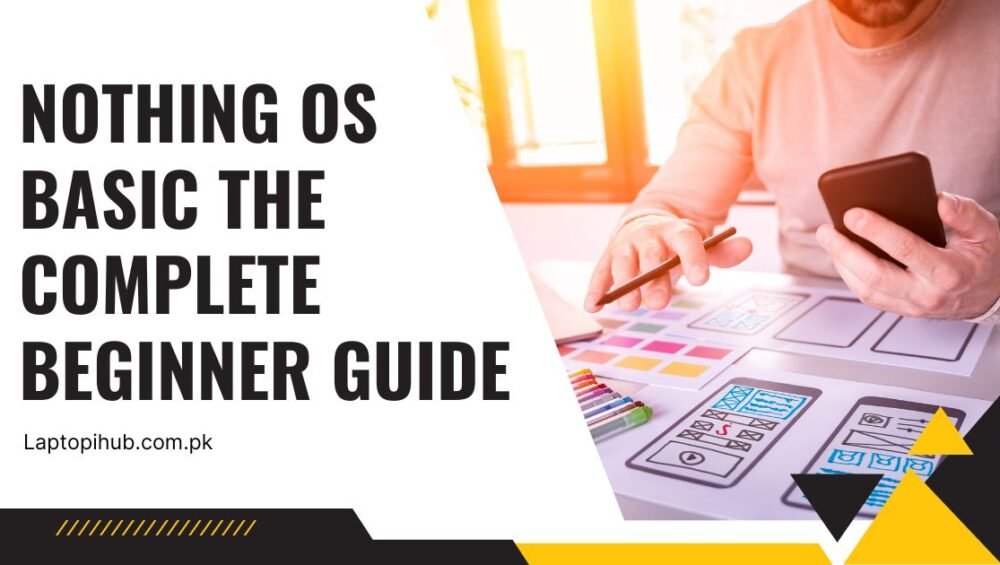Discover Nothing OS basic in a friendly guide covering setup, Glyph tips, battery, privacy, and pro tricks for a clean, fast Android experience.
What Is Nothing OS
A Clean Android Skin With Personality
Nothing OS is a lightweight Android experience with a distinctive monochrome look and playful dot-matrix design cues. Underneath, it’s standard Android—so your favorite apps work the way you expect—yet the interface adds thoughtful touches, snappy animations, and signature visual elements like the Glyph lights on supported devices.
Why People Love It
Simplicity. Nothing OS trims unnecessary bloat while adding useful toggles, tidy widgets, and consistent typography. It feels modern, coherent, and fast right out of the box.
Who Nothing OS Is For
First-Time Android Users
If you’re switching from another platform or grabbing your first smartphone, Nothing OS keeps things intuitive. The defaults are sensible, the home screen is uncluttered, and the setup is forgiving.
Power Users Who Want Control Without Clutter
Prefer to fine-tune? You’ll find granular notification channels, easy tile customization, and gesture options—without digging through endless menus.
Design Philosophy At A Glance
Monochrome Aesthetics And Dot-Matrix Vibes
Icons, widgets, and typography lean monochrome by default. The result is easy on the eyes and keeps your attention on content, not chrome.
Smooth, Minimal Animations
Transitions are slick yet subtle. The phone feels responsive because animations are tuned to get out of your way quickly.
Versions And Compatibility Basics
Android Under The Hood
Nothing OS rides on top of Android. That means familiar controls (Notifications, Quick Settings, App Drawer) and compatibility with the Google Play ecosystem.
Regular Feature Drops And Security Updates
Expect periodic updates that deliver polish, bug fixes, and security patches. When an update is available, install it early—it often improves battery life and stability.
First-Time Setup Walkthrough
Transfer Your Data
During onboarding, choose to copy your apps and data from your old device. Use a cable when possible—it’s faster and more reliable than Wi-Fi.
Sign In And Sync Essentials
Sign in to your Google account to sync contacts, calendar, and Drive. If you use password managers, install them early so your logins fill automatically.
Update The System Before You Explore
Open Settings → System → Software update and pull the latest build. Reboot, then you’re ready to customize.
Home Screen And Launcher Essentials
Customize Grids, Folders, And Icon Style
Long-press the home screen to tweak grid size and icon layout. A denser grid fits more information, while a looser grid looks cleaner. Keep frequently used apps on the bottom row for easy thumb reach.
Widget Stacks And At-a-Glance Info
Add weather, battery, or calendar widgets. Stack related widgets (for example, tasks with calendar) to save space. Minimalist monochrome widgets blend perfectly with the Nothing look.
App Drawer And Search Shortcuts
Swipe up for the app drawer. Use the search bar up top to jump straight into apps, settings, or even in-app actions like “compose” in your email client.
Mastering Quick Settings And Status Bar
Tiles You Should Pin
Pin essentials first: Wi-Fi, Mobile data, Bluetooth, Flashlight, Hotspot, Auto-rotate, Battery Saver, Do Not Disturb, and Screen Recording. If your model supports a Glyph tile, keep it handy for fast control.
Editing, Reordering, And One-Hand Reach
Tap the pencil or “Edit” button in Quick Settings to reorder tiles. Put your most used toggles in the first two rows—you shouldn’t need to scroll for the basics.
Notifications That Actually Help
Channel Controls And Priority
Open Settings → Notifications and dive into per-app channels. Promote critical channels (bank alerts, rides, deliveries) to Alerting and demote noisy ones (marketing blasts) to Silent.
Silent Vs Alerting And Batching
Use Silent for info you’ll read later. Turn on notification summaries where supported so updates batch instead of buzzing constantly. Your brain will thank you.
Glyph Interface Basics
What The Glyph Lights Do
On supported Nothing phones, the rear LEDs pulse for calls, messages, timers, and charging. They work like a smart pager you can glance at without unlocking.
Essential Notifications And Timers
Enable Essential notifications so a chosen app or contact triggers a distinctive, unmissable pattern. Set Glyph timer to countdown on the back—perfect for cooking or workouts.
Customize Ringtones And Patterns
In Settings → Glyph Interface, assign unique light patterns and sounds to specific contacts or apps. The combo of light + tone helps you know who’s calling from across the room.
Camera And Media Tips
Modes You’ll Use Daily
Stick to Photo, Portrait, and Night modes for most shots. Use Pro/Manual when you want shutter and ISO control. Keep HDR on auto unless highlights are blowing out.
Using Glyph As A Fill Light
When shooting close subjects in dim scenes, enable Glyph fill light if available. It gives a soft, even glow compared to a harsh flash—great for food, objects, and faces at arm’s length.
Battery Life And Performance
Adaptive Battery And Charging Care
Turn on Adaptive Battery to learn your patterns and stretch screen-on time. If you often charge overnight, consider charging optimization features that pause at a safe level and top up before you wake.
Background Limits And App Hibernation
For apps that misbehave, open Settings → Battery → Background usage and restrict them. Unused apps can be hibernated automatically to save juice.
When To Use Performance Mode
Heavy gaming or video exporting? A temporary Performance mode can keep things smooth. Turn it off afterward to avoid unnecessary drain.
Privacy And Security
Permission Manager Basics
Head to Settings → Privacy → Permission manager. Review Location, Camera, Microphone, Files access. Switch most to Allow only while using or Ask every time.
Lock Screen And Biometrics
Set up fingerprint and face unlock for quick access, plus a strong PIN. On the lock screen, hide sensitive notification content to keep messages private on your desk.
Private Space And Screen Pinning
Use screen pinning before handing your phone to someone so they can’t leave a single app. For truly sensitive material, store it in a private folder or protected vault app.
Productivity Boosters
Clipboard, Smart Text Selection, And Share Sheets
Android’s smart selection recognizes addresses, dates, and phone numbers. Long-press to copy, then use the Share menu to jump into maps, calendar, or dialer in one tap.
Split Screen And One-Hand Mode
Split screen is perfect for notes + browser or maps + messages. If your display is tall, enable one-hand mode to pull content within reach.
Gestures That Save Time
Turn on swipe up for Home, swipe and hold for multitasking, and swipe from edges for Back. Add a double-tap power gesture for camera or wallet if your model supports it.
Audio And Wearables
Pairing With Nothing Ear Devices
Open Bluetooth, put your earbuds in pairing mode, and connect. You’ll get fast pairing prompts and battery readouts. Keep media controls enabled so volume keys behave consistently.
Nothing X App Quick Tour
Use the companion app to tune ANC, transparency, EQ, and gesture controls. Save a calm profile for podcasts and a punchier one for workouts.
Connectivity And Casting
Hotspot, Tethering, And Nearby Sharing
Create a personal hotspot with a strong password. For quick file swaps, use Nearby Share to beam photos and documents to nearby Android, ChromeOS, or supported desktop setups.
Casting To TV And Laptop
Cast your screen to compatible TVs or receivers from Quick Settings. For meetings, wireless display mirroring cuts cables and works well for slides and walkthroughs.
Gaming Mode Essentials
Block Interruptions Without Missing Critical Alerts
Gaming mode mutes distractions, locks brightness, and filters calls. Allow exceptions for rides, deliveries, or VIP contacts so you don’t miss time-sensitive pings.
Performance, Touch, And Brightness Tweaks
Tune touch sensitivity and disable accidental gestures on edges. If the room is bright, bump manual brightness—consistent visibility beats auto dimming mid-match.